Activity Design
Social Tools for Bio Activities use a Design-based research approach: we designed activities, tested them in classrooms, collected data to assess student learning and experience, and reflected to iterate the activities. Available activities are focused on two concepts in biology: (1) DNA and Transformation and (2) Alternation of Generation in Plants.

This work is licensed under a Creative Commons Attribution-ShareAlike 4.0 International License. You are welcome to use and remix these activities as long as you include attribution to the original author: Social Tools for Bio Team 2022.
Platform and Flow
We developed each activity in Google Slides and each followed a learning pathway with social, biology and assessment content (Figure 1). Social content includes a prompt as an icebreaker and to establish roles. Biology content includes graphic organizers to help students categorize information presented in the activity. Assessment includes no-stakes exam-style multiple choice and open-ended questions in a google form to determine how student confidence and knowledge changes in response to the activity and learning environment. Students are also able to give feedback on the activity that can be used to revise the design or inform new activities.
Activities are implemented in Google Slides to allow for students to move forward and backwards through the content, control the pace, and allow for real-time collaboration on computers or tablets. Each slide of the activity includes instructions for the activity, activity areas with movable elements (Figure 2), tables to fill in (Figure 3), or questions to answer. Some activities include links to resources or videos with short pieces of instruction. Each slide also includes instructions for roles selected by the students to keep students on task and help reduce ambiguity of what each student should be doing to help their team move forward (Figure 2).
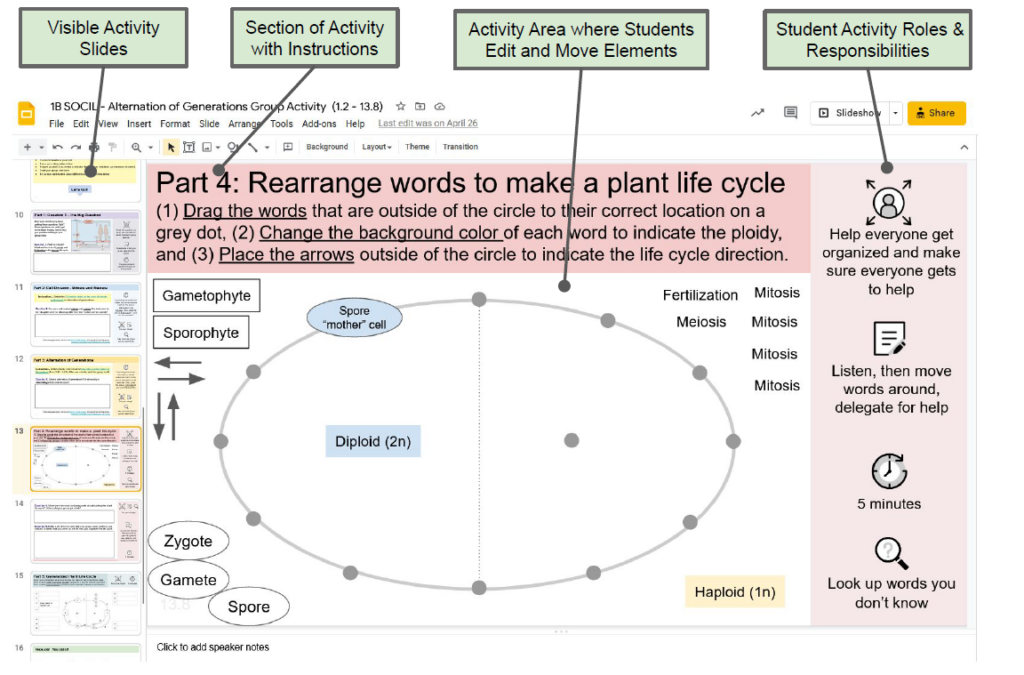
Using the Activities
Activities can be deployed in classrooms for:
- In-person group work
- Zoom breakout rooms in synchronous online classrooms
- Online study-groups as homework assignments.
You can use the activities in any modality and adjust the length of the activities by modifying the slides. You can share the slides to student teams by sharing an individualized link in one of your google drive folders with edit access for everyone. This approach allows you as the instructor to monitor student progress on the activity and make suggestions. Alternatively, you can share a link to a non-editable copy and ask teams to make one copy and share the link with the members of their team.
Assessment of Student Learning
Assessment is built into each activity through pre- and post-activity knowledge checks submitted to a google form that ask student questions similar to what they may encounter on an exam.
This assessment can serve to:
- Provide students with practice for exam questions
- Allow you to monitor student understanding
- Inform you of how well the students liked the activity and how they used the roles.
Grading or Participation Credit
Students can turn in activities for comments or grading by downloading a PDF of the slides and submitting them to Canvas, Gradescope or your institution’s LMS. Or students can share the link to their google slides and you can comment directly on the slides.
